Introduction
Simple Radio Standalone is an open-source software that allows us to use our aircraft radios to talk to each other in DCS. Unlike Discord and Teamspeak, you can tune your radios to different channels, and switch back and forth from one radio to the other to transmit. This is a huge benefit for immersion, learning about the different aircraft radio comm systems, and organized communication, among different flights and inter-flight collaboration.
If you want to read the full, official SRS documentation, you can find it here.
This tutorial will cover 3 main topics:
- Installation
- Configuration
- Usage (in the DCS Huey module)
Installation
Download Step
- Download SRS
- The page will have a ZIP download available at the bottom section
- Extract the ZIP file by right clicking it in the download folder and choosing Extract All
- In the newly extracted folder, find and run the
Installer.exeprogram

Installation Step
- In the first box, it wants you to choose a place to install SRS. Its a good idea to leave it default, unless you don’t have enough space on your
C:drive, and need to select a programs folder on another drive - In the second box, you need to find your DCS OpenBeta Saved Games folder
- If you installed DCS OpenBeta through Steam, and have a different saved games location for Steam, you’ll need to find it and map it. In either case, there should already exist a folder called
DCS.openbetawithin some Saved Games folder. Just find that - NOTE: DO NOT include the
DCS.openbetafolder when choosing your Saved Games folder! Just choose the Saved Games folder, and the installer will know which folder(s) to look for inside of that
- If you installed DCS OpenBeta through Steam, and have a different saved games location for Steam, you’ll need to find it and map it. In either case, there should already exist a folder called
- Verify the yellow-highlighted checkbox is checked
- Click
Install / Update DCS-SRS, let it run, and then you will have it installed!
Configuration
Launch SimpleRadio. When the app opens, you’ll see a blue and white interface, and you will be on the General tab.
General tab

- Microphone
- Make sure the correct Microphone input device is selected
- You can make sure SRS is receiving input to your mic by pressing
audio previewand speaking into your mic (assuming you already have speakers correctly set, see below)
- Speakers
- In the left dropdown, make sure the correct Speaker output device is selected
- Make sure in the right dropdown,
NO MIC OUTPUT / PASSTHROUGHis selected
- Server
- You can type a server URL or IP address into the box on the left. If there is a SRS server you use often, you should consider saving the address as a favorite
- Access favorites by clicking favorites tab, or the gear/cog icon on the right side of the server section
- You can type a server URL or IP address into the box on the left. If there is a SRS server you use often, you should consider saving the address as a favorite
Controls Tab
- You need to set a Push To Talk (PTT) button so you can transmit on your radios inside of DCS
- Click on the
Controlstab - Find the row for setting
Push To Talk - PTTand set it to whatever button/trigger you want - It is common-practice to have the radio transmit button as the trigger of the joystick/cyclic
Settings Tab
- The Settings tab holds a lot of configuration features, like auto-connecting to servers that allow it, radio profiles for different aircraft, and setting different radios to sound like they are coming from different sides of your stereo headphones
- These are worth a look, but are not necessary for mimimum viable functionality
Usage
SRS UI
 When you successfully connect to an SRS server, and it detects that you have the game running and you are sitting in an aircraft, your SRS window should show 3 green (connected) plug icons at the bottom. When you see this, it means you are ready to start turning on your in-game radios and tuning them to the correct channels!
When you successfully connect to an SRS server, and it detects that you have the game running and you are sitting in an aircraft, your SRS window should show 3 green (connected) plug icons at the bottom. When you see this, it means you are ready to start turning on your in-game radios and tuning them to the correct channels!
VR Radio Overlay
 In VR, you can toggle the state of your SRS radio overlay with
In VR, you can toggle the state of your SRS radio overlay with left ctrl + left shift + escape. In one mode, the overlay is completely hidden. In another, the overlay can be moved around and situated wherever you want in your field of view. In the third mode, the UI is locked in position and its profile/footprint is minimized with only relevant info. You can set it, switch it to the third mode, and forget it. It will always remember its previous location by default.
In the image above, we can see the selected radio is INTERCOM, because it has an asterisk * beside it. If we hold down push to talk, the line INTERCOM * will light up white, and you will hear the radio chirp to let you (and anyone else on that channel) know that your mic is hot (and not to speak over you).
Its important that if you do hear the chirp of a radio becoming active, do not transmit over them. You will not be able to hear the other person speak, but everyone else on channel will hear both people talking over each other. And they will continue to talk over each other until either one finishes saying everything they want to say, because they will not hear each other!
2D Monitor Radio Overlay
Coming Soon…
Radio Survey
 In the DCS Huey module, you have 3 different radios which you can tune in and use with SRS:
In the DCS Huey module, you have 3 different radios which you can tune in and use with SRS:
- FM Radio
- Designation
AN/ARC-131 VHF FM - Brevity callsign “Fox Mike“
- Designation
- UHF “Ultra High Frequency” Radio
- Designation
AN/ARC-51BX UHF - Brevity callsign “Uniform“
- Designation
- VHF “Very High Frequency” Radio
- Designation
AN/ARC-134 VHF AM - Brevity callsign “Victor“
- Designation
- Radio Selector Dial
FM Radio
 Fox Mike is an ideal radio to use for chatter within a single flight. Note that depending on how the SRS server is set up, this radio can lose signal easily, especially when there is mountainous terrain or obstruction between you and whoever you are trying to communicate with.
Fox Mike is an ideal radio to use for chatter within a single flight. Note that depending on how the SRS server is set up, this radio can lose signal easily, especially when there is mountainous terrain or obstruction between you and whoever you are trying to communicate with.
See the picture, where the right dial is set on T/R, meaning Transmit & Receive. This is the setting it should be on for communications.
Alternately, if you set that dial to RETRAN HOME, it switches its functionality into a navigation radio, allowing you to home-in on an FM radio beacon that someone is transmitting on the channel from somewhere relatively close by. This navigation feature is not part of SRS, it’s just good to know.
UHF Radio
 Uniform can be thought of, for our purposes, as a more long-range radio, ideal for inter-flight communication, or talking to AWACS or ATC. Reference the image, and note how the dial on the right is tuned to
Uniform can be thought of, for our purposes, as a more long-range radio, ideal for inter-flight communication, or talking to AWACS or ATC. Reference the image, and note how the dial on the right is tuned to T/R + G. T/R stands for Transmit & Receive, and the +G means its also listening to Guard channel at all times, which is the aircraft emergency frequency used for Military Air Distress (MAD) calls.
If you just have your radio set on T/R, you will not hear any transmissions on Guard unless you specifically tune to 243.00 MHz. However, if you are set to T/R + G, you can use the dial on the left to select GD XMIT (Guard Transmit), and then whenever you transmit over UHF, you will be transmitting on Guard channel.
Usually, Guard channel is not used in our group, so always keep the left dial on MAN (Manual) except in exceptional circumstances.
Use the 3 knobby dials at the bottom of the UHF radio to tune its frequency.
VHF Radio
 Victor is the least-used radio in our DCS Huey group. Currently, the Syria map has a bug with VHF in Huey, so that there is always a nav comm morse code coming through the speakers, unless you have the radio off or volume on 0. So Skip this section unless you specifically want to know about VHF.
Victor is the least-used radio in our DCS Huey group. Currently, the Syria map has a bug with VHF in Huey, so that there is always a nav comm morse code coming through the speakers, unless you have the radio off or volume on 0. So Skip this section unless you specifically want to know about VHF.
Here we can see the VHF radio. Its power dial on the left is turned left to on, and its frequency is 116.00 by default.
The 2 dials on the VHF radio is actually 4 dials. So it can be tricky to remember, mouse click controls the back ring position (power & volume) and scrolling controls the radio tuning knobs.
Radio Control Panel
 On the same panel as all the radios, towards the bottom left you can find the Intercom Selector Switch (ISS), or more commonly called the Radio Selector. It’s the big dial that has
On the same panel as all the radios, towards the bottom left you can find the Intercom Selector Switch (ISS), or more commonly called the Radio Selector. It’s the big dial that has PVT INT 1 2 3 4.
This knob is used to switch to the radio you want to be able to transmit on. Whatever radio is selected on this dial, is the radio you will be speaking on when you use your SRS Push To Talk button.
- PVT: This is just a self-loop. No one hears this but you hearing yourself
- INT: This is the Intercom. With the addition of Huey Multicrew, we can now utilize the intercom to communicate with others in the same helicopter.
- 1: This is the selector for the FM Radio
- 2: This is the selector for the UHF Radio
- 3: This is the selector for the VHF Radio
- 4: Unused
At the top of the image is a row of switches labelled RECEIVERS. In contrast to the Radio Selector mentioned above, these receiver switches control which radios you are listening on. So flipping the 2 switch to the off position, for instance, will mute the UHF radio. This is practical in various scenarios, but a use-case would be when your flight lead is trying to tell you something on FM, but some commanding officer is trying to coordinate an inter-flight assault on UHF. You could mute Uniform in order to hear your flight lead better.
Notes
Until you are
- in DCS
- on the same MP server
- on the same SR server
- in an aircraft
- with your radios powered ON and
- tuned to the correct frequencies (just like a real life aircraft radio)
Then you will not have comms!





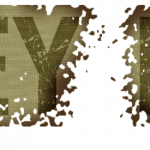
Recent Comments